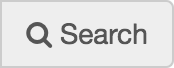Submitted by Jodi Whitehurst, Instructor at Arkansas State University-Beebe
The example provided here addresses OWI Principle 3: “Appropriate composition teaching/learning strategies should be developed for the unique features of the online instructional environment.” The setting in which I implemented Screencast feedback was in an all online first-year freshman composition course that utilized Blackboard 9.1 as its course management system.
Introduction
A screencast is a digital video recording that captures actions taking place on a computer screen. It also can include audio and video of the presenter. Developing writers, especially English language learners, benefit from clear and specific feedback on assignments. By creating screencast videos for feedback, online writing faculty are able to indicate specific needs for revision within student assignments, discuss possible approaches for revising, display assignment rubrics to specify criteria that are and are not being met, direct writers to online resources, and give “voiced” affirmations to developing writers.
I have received an overwhelming amount of unsolicited positive feedback from my students since I started using screencast videos for feedback on process papers. For example, one nontraditional student commented that this was the first time an online instructor had shown her how specific errors in her paper impacted her writing features scores on the rubric. She further explained that she was usually unable to understand what parts of her writing led to lower scores or how to improve those in the future.
Before describing the use of screencasts for assignments, it is important to note that I only use this for high-stakes process assignments, like essays. I do this for two specific reasons. First, creating a screencast video for every student does take more time than providing general feedback on assignments. My goal is to provide valuable feedback to students while keeping my workload manageable. Next, high-stakes process assignments (as opposed to say short reader responses) are typically worth more points in an overall class grade. By focusing on these assignments and allowing them to revise, students are given specific tools to be successful in the class.
Explanation of effective practice
Example Student Feedback Video: Jodi Whitehurst
First, I open and read the student paper, making mental notes of aspects to highlight during the video. Then, I open and minimize the assignment rubric, my assignment example paper, and any other webpages or files that I think may be useful during the video. Next, I open the screencast software.
During the video, I follow these steps:
- Give a short general greeting, which usually includes thanking the student for sharing his or her paper with the learning community. I do this because my students post their rough drafts to a discussion board and discuss revision possibilities with their peers before I offer feedback. I give clear guidelines for respectfully discussing student work, and I try to model respect for student ownership of writing in my screencast feedback as well.
- Indicate 2-3 specific skills in the paper that were executed well and briefly refer to examples.
- Indicate 2-3 specific skills in the paper that could be improved, referring to some specific examples. I select those skills that most need improvement and avoid pointing out all errors. My main goal is to specifically point out an error pattern and demonstrate how to correct those errors.
- Maximize the example paper given with the assignment to show a specific example of the skill.
- Briefly maximize the assignment rubric to show how these improvements would better meet the criteria.
- Indicate any other websites or resources that might help the student improve on those 2-3 specific skills.
- Give general closing remarks that again usually include gratitude for sharing his or her writing.
After completing the video, I save it to an external drive as an MP4 file. The file sizes vary based on the length of the video. I have sent videos as long as 15 minutes (the limit for a video created using the free version of Screencast-O-Matic), but usually the video feedback ranges from 6-8 minutes, which creates an MP4 file size of around 18,000 KB. Finally, I send the student an e-mail through our course management system with the screencast video attached. In any given semester, I usually have between one and three students unable to open the files. In these cases, I make other arrangements, usually phone conferences, to provide assignment feedback.
It takes about one minute for a video to send in Blackboard 9.1, so I usually open two tabs—one to send the e-mails and one to continue to the next student paper. In this way, I can move quickly through student papers. If delivering screencast videos due to file size becomes difficult, there are options for storing and sharing through internet cloud services like Dropbox, which allows you to share files with certain people. Another option is to upload the video to youtube and select “private,” which will allow you to type in users allowed to view the video.
Challenge this practice addresses
Offering specific text-based feedback within student papers can prove very labor intensive. Often online faculty members cope with this challenge by offering less feedback or vague feedback, like “Needs improvement in conventions.” Using screencast feedback allows faculty member to give specific feedback without a great amount of typing. Providing detailed text-based feedback for all student papers can be quite labor intensive. For example, I started using screencast feedback when I developed carpal tunnel syndrome in my hands, primarily due to endless hours of typing for my online classes.
Most importantly, using screencasts for feedback allows students to view actions on a screen. As opposed to a lengthy and often confusing text-based explanation of how to improve a paper, students are able to view a screen where their instructor discusses and models ways to improve assignments.
How to implement this practice
Screencast software can be downloaded free online.
Video Tutorial: How to Download, Record, and Save a Video Using Screencast-o-Matic
I use Screencast-O-Matic, but there are other options as well. I have provided a list of free screencast software below along with a place where each can be downloaded.
Screencast-O-Matic
http://www.screencast-o-matic.com/
Open Broadcaster Software (for advanced users)
http://obsproject.com/
CamStudio
http://camstudio.org/